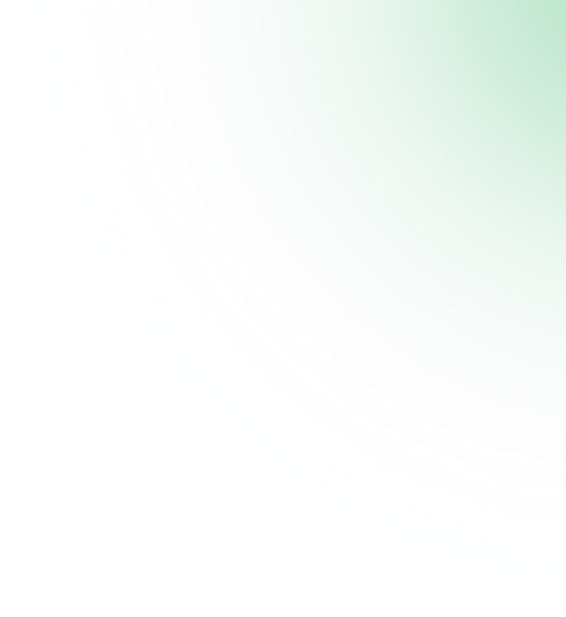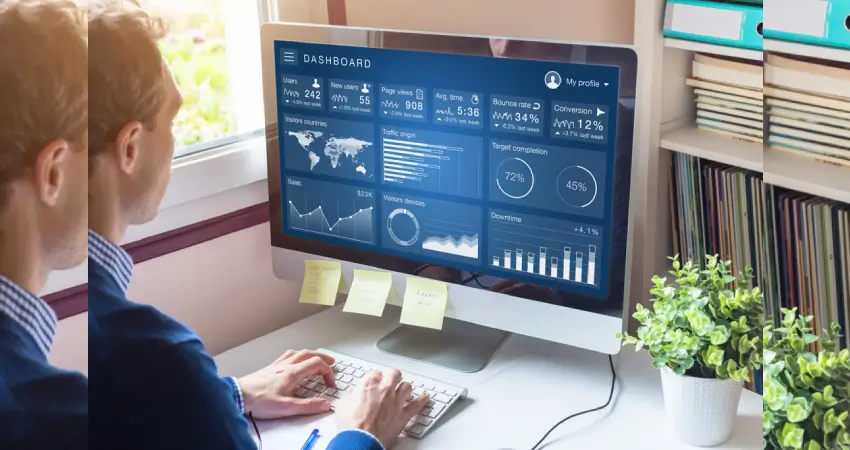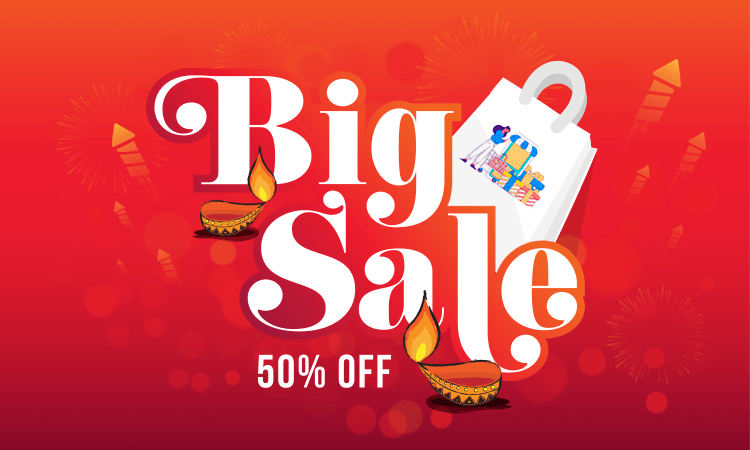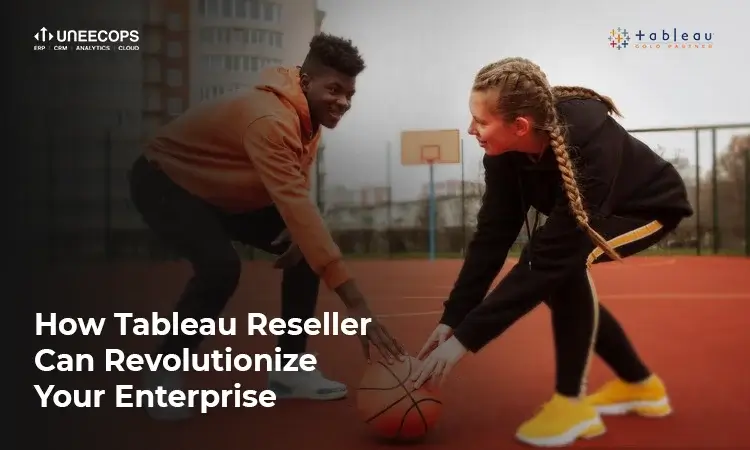A well-designed dashboard helps businesses make faster decisions just by a glimpse. It quickly uncovers key insights and speed decision making. If you have built dashboards for business leaders in your organization you would know how important it is to learn the art of making effective dashboards. It changes the game for data discoverability So, how do you build dashboards that show metrics just by a glance? Are they insightful and appealing? In this blog, we will highlight a few best practices you can adopt to make your Tableau dashboards even more effective.
Let’s dive into the art of dashboarding.
Build with Intended audience in Mind
The best dashboards have a clear purpose and work for achieving the same. Whom you are designing for? Is it for sales leaders or business stakeholders? Are you stressing on a conclusion or a key question? What you are trying to affirm? What kind of insights they are looking for? Thinking about all these vital points will help you create more effective dashboards likable by all.
Know and leverage the most viewed spot
Pay due attention to the viewed spots and use them strategically. Most viewers scan content from the top left. So, make sure to enhance those spots. Place your most important information that occupies the major attention of viewers. Key messages should be indicated before and leveraged.
Avoid clutter
Are you just learning to build dashboards in Tableau? It may be tempting to try it all. The trick is to remove information that doesn’t matter. The idea should be to keep the metrics straight forward so that key holders can view the information just by seeing the dashboard all at once. This is often an iterative process, and you will gain expertise over time. Have a look at the latest dashboard and remove or rearrange to add clarity.
Use the right font and color
You may want to try new fonts, colors, and sizes in dashboards as they look enticing. However, follow the same hierarchy for your typography. You can keep the top, mid, and low-level font. The mid-level font is to draw attention to those major concerns. You might also feel tempted to cram your dashboard with appealing colors. But, if you add too many fonts and colors, you will sacrifice the main point. Too many colors disrupt the cycle of effective analysis and do not add value. You should ask why did you choose any specific color. If you can’t answer, remove the color.
Use a grid layout
You can easily place objects on a dashboard (views, filters, titles, etc.) in a grid format. It provides a reading order to your dashboard and allows you to guide through the dashboard in a logical way. You can use a columnar or row-based flow that helps users in reaching from overview to details.
Add filters for better interactivity
You can customize each filter and select filters such as multi-checkboxes, drop-down lists and single select radio buttons. You can also go further and include a search button, to show all fields relevant. For added ease, you can also edit the title of filter to give clear instructions to views to interact and ask questions with the data.
In anything you do with Tableau BI, always remember one thing — user experience should be at the top of your mind. So, the next time you are building dashboards just keep these valuable tips on the mind and you are all set to go.